Editing the Form¶
Once you have selected to edit your new or existing instrument/form, you will see a screen like the one below. This view lists the different sections of your instrument. Each section can contain one or more items.
On the tablet, items in any one section can be seen on a single screen. The user moves through items by "scrolling" down the screen. The user moves through sections by hitting "Next" or "Back" on the tablet.
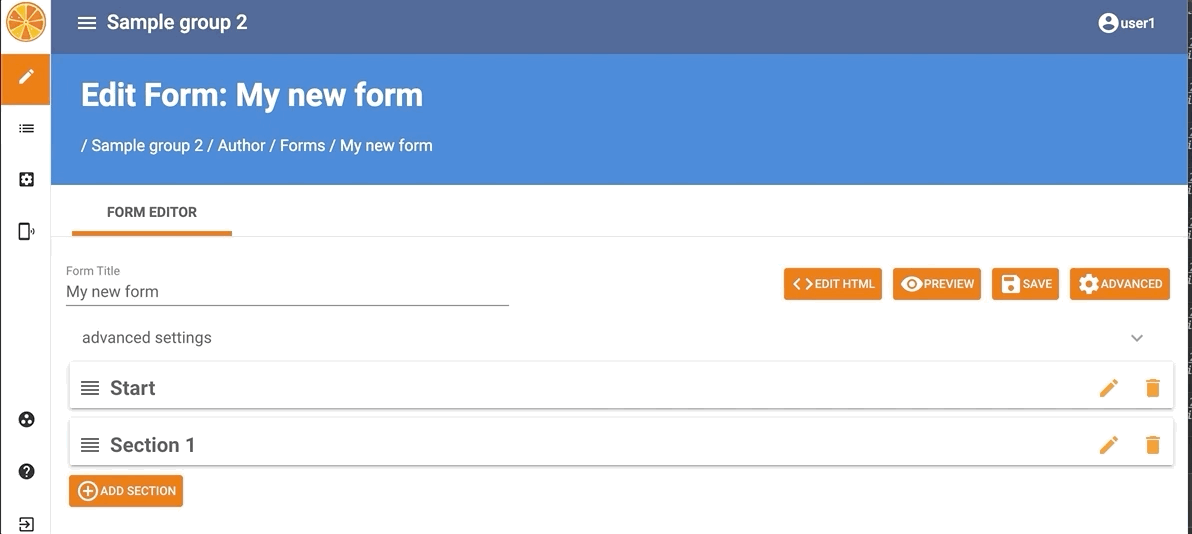
The form editor provides the interface for adding and editing instrument sections and items. This interface provides controls that make the following actions possible:
EDIT HTML - Clicking this button shows you the HTML code behind the form. Please edit the HTML with care.
PREVIEW -- This control enables you to have a preview of your form in the current state
SAVE -- This control allows you to save the form in its current state
ADVANCED -- This Control enables you to access the on-open logic and on-change logic. This logic is used for skipping an entire instrument section.
ADD SECTION -- This allows you to add a section of items to your instrument.
For each section there are two actions available.
COPY SECTION ![]() -- This icon copies the section and autmatically renames all variables.
-- This icon copies the section and autmatically renames all variables.
EDIT ![]() -- This icon opens the interface to edit an instrument section (e.g., add items)
-- This icon opens the interface to edit an instrument section (e.g., add items)
DELETE ![]() -- This icon deletes this instrument section
-- This icon deletes this instrument section
In this view, you can drag sections to reorder them.